Review and Accept Contract
- The Customer Contract can be found in CloudPayroll as follows:
Setup > Onboarding > Customer Contract.
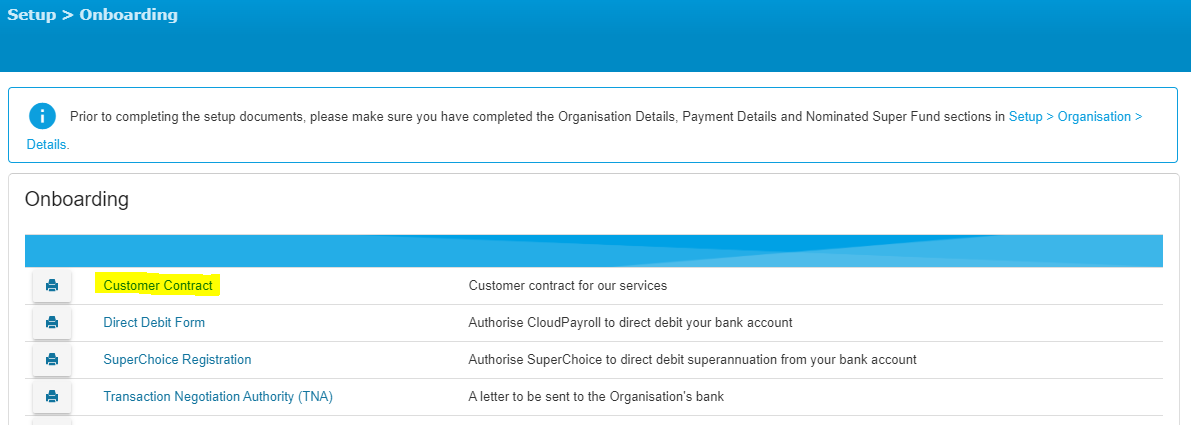
- The Contract needs to be reviewed. Please read through the Contract, add your name and title and press I Accept.
- After receiving your signed direct debit form, the Contract will be executed, and your organisation will be ready to start processing payroll.
Related Articles
The Timelogs Review Screen
The Timelogs Approver Overview (or Timelogs review screen) is the main page where a Timelogs Approver can Approve, Suspend, or Void time logs. This article covers: The Timelogs Approver Overview Filtering Timelogs Viewing Exceptions The Timelogs ...
Accept Approved Timelogs in an Already Opened Payroll
Ideally, all time is recorded, submitted and approved before a payroll is open (learn about accepting Timelogs when opening a payroll). However, sometimes people will submit their time logs for approval after a payroll has already been opened. You ...
Overview of the Timelogs process
The Timelogs Process Time logs move in the following flow: Draft > Submitted > Approved > Accepted > Closed Time Logs are Created in the Employee Kiosk A person may enter the time they have worked in Timelogs in the Employee Kiosk. This entry is ...
Getting Started With Timelogs
This article covers: Timelogs: A Way to Record and Pay Time Worked What is Included in Timelogs Timelogs User Toles Setting up Timelogs Time Codes Timelogs: A Way to Record and Pay Time Worked Timelogs is a fully integrated CloudPayroll add-on that ...
Include Approved Time Logs When Opening a Payroll
Once the time logs have been Approved for a pay period, you can accept the approved time logs into a payroll. Note: You can choose to use Timelogs simply as a record keeping system, not integrated to payroll, if you do not want the time log data ...